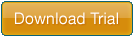Looking to create vibrant and professional looking icons for Windows 10 (or 8/7/Vista/XP)? GIF Movie Gear makes it easy. Follow these steps and will have your own Windows icon in no time!
| 1. | Download the Free Trial |
| 2. | Open the software and import your images (Photoshop layered PSD, PNG, or other common image formats) |
| 3. | Save the Icon |
| 4. | You're done! |
Introduction to Windows Icons
With Windows XP and beyond (Vista/Windows 7/8/10 PNG-compressed icons now supported), Windows supports the next generation of icons: full 24-bit color complete with an 8-bit alpha channel (a.k.a. "smooth transparency"). GIF Movie Gear is a great, simple-to-use tool that can compile these icons as well as build alpha-channel-based toolbar strips and 24-Bit Color AVI animations.
Get Started Building Icons
The Microsoft Windows User Experience Team has written some very good articles about the creation of Windows icons: Creating Windows XP Icons and Vista Icon Development Guidelines.The tutorial included with GIF Movie Gear (Help>Tutorial) is a good starting point for an overview of the program itself, but the process differs slightly for building icons. The first step is to create the 24-bit-with-alpha-channel graphics. Because GIF Movie Gear offers a direct import of Adobe Photoshop (PSD) files, Photoshop is the recommended image creation tool... Go to GMG's Icon Tutorial.
Toolbars with alpha transparency are created in much the same way. Learn more.
Common Issues
"My alpha channel is not showing up." Go to Edit>Preferences>Export and make sure that "Maintain 24-bit color..." is checked. Also, other applications that read ICO files (for example, Visual C++ 6) may corrupt 32-bit icon data when altering the file in any way.
"My 4-bit color image is loading as 8-bit color." Is your image a valid 16-color image (read more)? If it is, go to Edit>Preferences>Palettes and select the "Local Palettes" option then reload the images.
"The Thumbnail view in XP is showing my ICOs as 16x16 icons." This is a problem in Windows XP and is not an issue with the icon file. Microsoft is aware of this issue but has so far chosen to leave it unresolved.